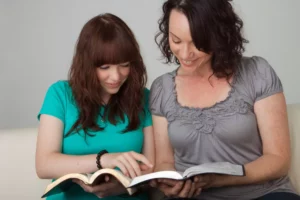
Teaching Your Kids to Read the Bible
Here’s an easy way to teach your kids to dive into God’s Word: show them how to R.E.A.D. the Bible!

One way to protect our kids from watching harmful things is to restrict which shows are watched by using parental controls on content streaming services. Here is a list of the top 5 streaming services and how to set up parental controls on each.
Today’s entertainment is a continual flood of different messages. From movies to music, each day our minds are bombarded by content filled with sexual innuendo, violence and questionable morals. It is vitally important that we not only guard our own hearts and minds, but that we protect those of our children as well. Teaching our children media discernment from a young age will help them make wise choices when it comes to content later in life, and may impact their thoughts and actions for years to come.
Proverbs 22:6 instructs us as parents, “Train up a child in the way he should go; even when he is old he will not depart from it.” Short of moving to a deserted island, it is impossible for our families to escape the tidal wave of messages that come our direction each day. By practicing discernment in what and how much media we watch, and teaching our children how to do the same, we are guarding our hearts and minds against things that could be damaging to us.
The Bible tells us in Matthew 6:22-23 that, “The eye is the lamp of the body. So, if your eye is healthy, your whole body will be full of light, but if your eye is bad, your whole body will be full of darkness. If then the light in you is darkness, how great is the darkness!” Our eyes are the entrance to our hearts, and whatever we watch with them will take root in our hearts. Therefore, it is important to watch good, wholesome content rather than filling our hearts with things that are not Christlike.
What we watch sticks in our memory. Because media can influence our emotions and moods, it can play on our imagination even years later. It can also have an impact on our thinking and perspectives which influence our actions. What we watch can even have an impact on our child’s brain development.
Most of a child’s brain development happens in the first few years of his or her life. As a result, kids who watch TV at such a young age are at higher risk for Attention Deficit Disorder and obesity from sitting too much. There can also be a dramatic impact on emotional and language skills.
A large part of media discernment is not only knowing what our children should watch, but how much they should be watching. Most children use screens an average of seven hours a day. The AHA recently issued a statement recommending that children should only use screens one to two hours per day. So what healthy, non-screen related activities can you get your child involved in? The possibilities are endless! Here are a few examples to get the ideas flowing:
Getting your child involved in sports through school or intramurals is a great way to occupy their time, teach them teamwork and other skills, and give them exercise. Even if your children aren’t part of a sports team, you can still kick the soccer ball around or shoot some basketball hoops as a family. Take an evening walk, go on a bike ride together, or explore a local park.
Playing board games is fun and a way to fuel the competitive spirit and create bonding time within a family. Pick from one of the classics, or perhaps even create your own!
Encourage your child to learn a musical instrument. There are many benefits to a child learning to play a musical instrument, including increased coordination, memory and learning skills. If possible, have your child play with a local or school band or orchestra.
The sky is the limit when it comes to art projects and things that your kids can create. Try a variety of different projects and hobbies and see which they like best. Learning to draw, paint, sew, knit, crochet, build models or complete puzzles are great places to get started.
Reading stories with your children has many benefits of its own, including sparking their imagination. Have your children put on their own play or create their own movie based on a story that you have read together. Your child may discover a love of acting, which would make it possible for them to get involved in a school or local theater program.
With all of this media and content coming at our families, how can we protect our kids from watching things that may be harmful? First, read reviews of any content our kids are watching. Next, talk to your kids about the importance of media discernment. Then, restrict which shows your kids can watch by using parental controls on content streaming services.
All of the major streaming platforms have parental controls that you can use to monitor what your child is watching, and to prevent them from viewing questionable content. Using parental controls opens up the opportunity for conversation with our kids about what they are watching. We can use this as a chance to discuss what they are watching, and why it is important for them to watch good content. Furthermore, it is also a great time to discuss how much time they spend watching content, and why it is good to limit that time so they can pursue other learning and activities. Teaching kids to make good choices at a young age will help them in the future.
To help you get started and have confidence in what your children are watching, we’ve compiled a list of the top five streaming services and have outlined how to set up parental controls for each. Keep in mind that while these streaming platforms allow you to limit what type of content your children see, they do not allow you to limit the time spent watching. If you want some extra assistance with making sure the content and time limits for your kids are controlled, check out Net Nanny or other parental control software.
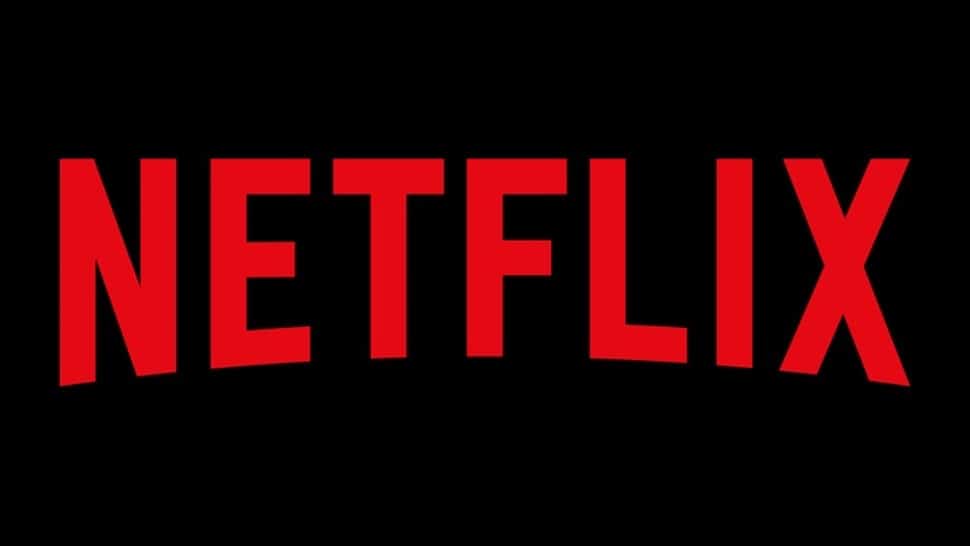
Netflix has a kids profile that you can quickly use to find appropriate shows for your children. For more detailed control, you can create individual profiles for each member of your family and set specific restrictions for each one.
Netflix separates content by age:
When you create a new profile for your kids, keep in mind that it defaults to showing everything – mature content included. It’s important that you spend some time to go in and ensure your kids’ profiles have been tailored specifically to them and what content you want them to be able to view.
Netflix states that it can take up to 8 hours for changes to take effect, so be sure to check that your controls are in place.
One thing to note is that your main account is treated differently than the individual profiles. You can’t set kids settings and restrictions to your main account. Netflix states that the changes are limited to your main profile in order to “preserve access to your account page.”
Netflix also allows parents to set a unique PIN number – a 4-digit, numerical password. Users who have the PIN number can override any parental controls that have been put in place. Without this passcode, the parental controls cannot be overridden or changed.
IMPORTANT: Never share your PIN number with your kids. If you do, they will be able to override the protections you have put in place and view any content they choose.
If you want to restrict the viewing of all content until you have approved it, you can set Netflix to require your PIN number each time. To set this feature, click the bubble above the Little Kids option.
If you wish to restrict specific titles, regardless of their maturity level, you can type them into the box under Restrict Specific Titles.
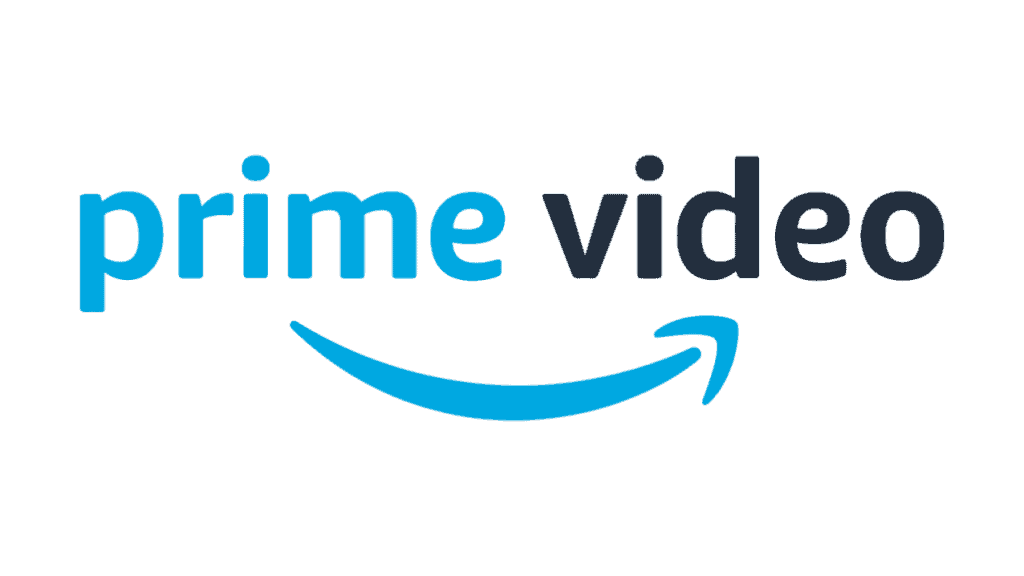
Amazon makes it very easy to set parental controls on its streaming service. However, the PIN numbers and settings only apply to the device or devices that they were set up for. Also, you cannot set up individual profiles for each of your kids; the changes must be made to the entire account. It’s also worth noting that all of the Fire products (TV, tablets, phones) have their own way to set up parental control settings.
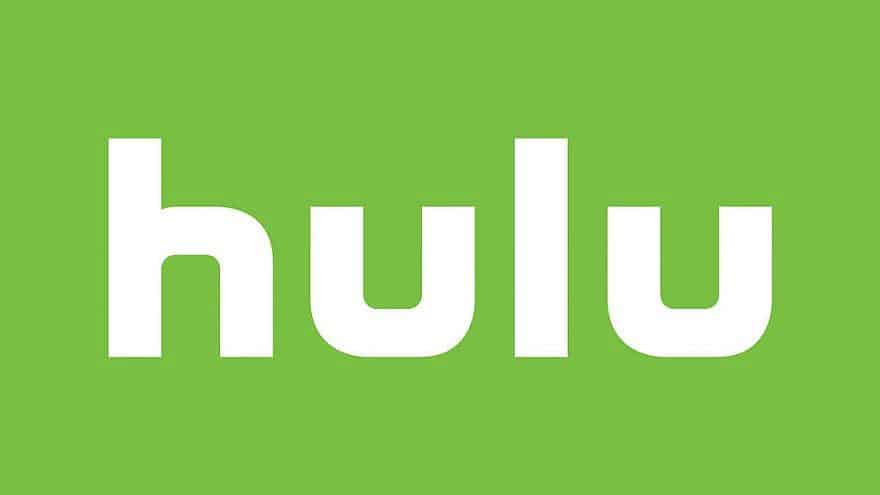
Hulu allows you to set up to five different viewing profiles for each of your family members on their streaming platform. Remember: All content is automatically allowed on each profile, so be sure to tailor each profile individually.

Disney+ offers a wide variety of content, none of which is rated R or MA. However, some content may be PG or PG-13. There is also nothing to prevent the kids from switching to another user’s profile.
This filter lets you personalize each profile by choosing which content is available on each. All profiles are set, by default, to the birth date you entered when you created the profile. To change what your kids can see on their profile, slide the white circle to the highest age range you want them to be able to see. All changes are saved automatically.
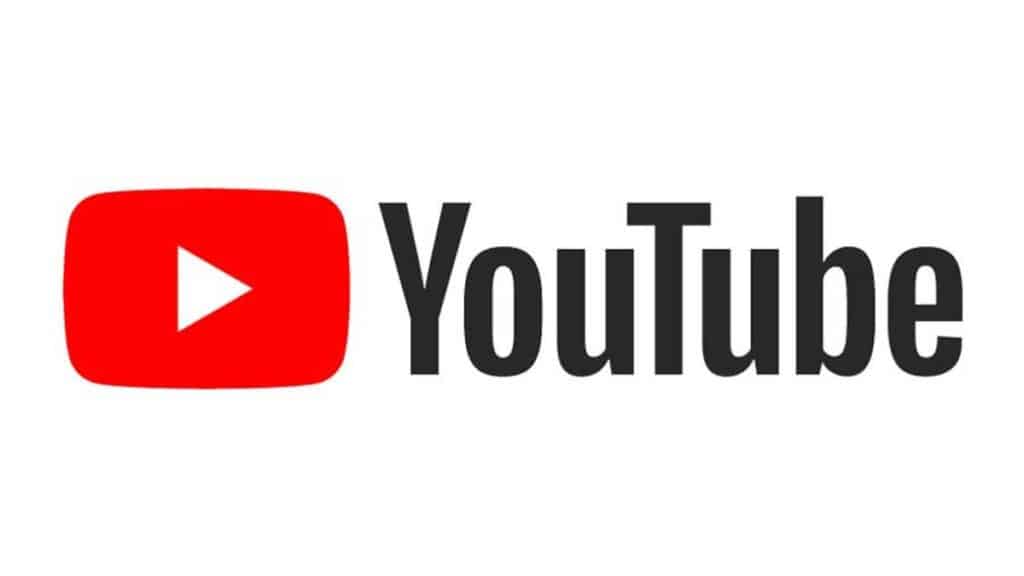
YouTube is full of every type of content imaginable. It can be a great resource for learning new things, helping with homework, or creating new recipes. But, it can also have questionable content for your kids. With thousands of new videos uploaded each day, it can feel like a daunting task regulating what your kids do or don’t see.
Hopefully, this guide will help you to set up controls for your children in the applications that you are using to stream content. If you are using streaming platforms other than the ones listed here, you can find How To guidelines on the application’s website or by searching the Internet. Focus on the Family’s A Parent’s Guide to Technology is also be an excellent resource.
Remember that guarding our hearts and minds is critical to our lives, and our walk with Christ. Proverbs 4:23-27 (NIRV) states: “Above everything else, guard your heart. Everything you do comes from it. Don’t speak with twisted words. Keep evil talk away from your lips. Let your eyes look straight ahead. Keep looking right in front of you. Think carefully about the paths that your feet walk on. Always choose the right ways. Don’t turn to the right or left. Keep your feet from the path of evil.”
In conclusion, be encouraged that safe ways exist for your children to enjoy movies and entertainment. Having open conversations with your kids that help them understand the importance of media discernment will help them to make wise media choices for years to come.
© 2020 Focus on the Family. All rights reserved.